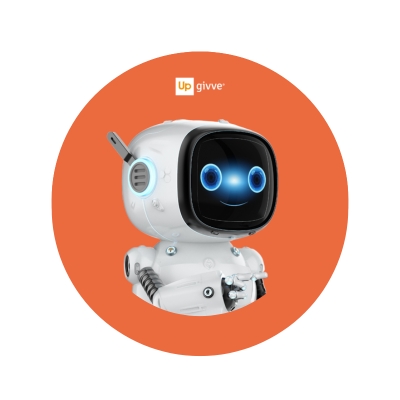Welcome
Find out here how you can shop and withdraw cash with your givve® Payment Card. For all questions regarding your Card, you may also use our Chatbot "givve® Card Companion" 24/7*. We hope you enjoy using your Payment Card.
*Note: The chatbot creates answers using generative artificial intelligence, which are generally reliable. We provide qualitative and correct information as a basis, but incorrect statements and errors in the artificial intelligence may occur. Ad blockers can limit the functionality of the chatbot. If it malfunctions, we recommend clearing the cache and refreshing the page.