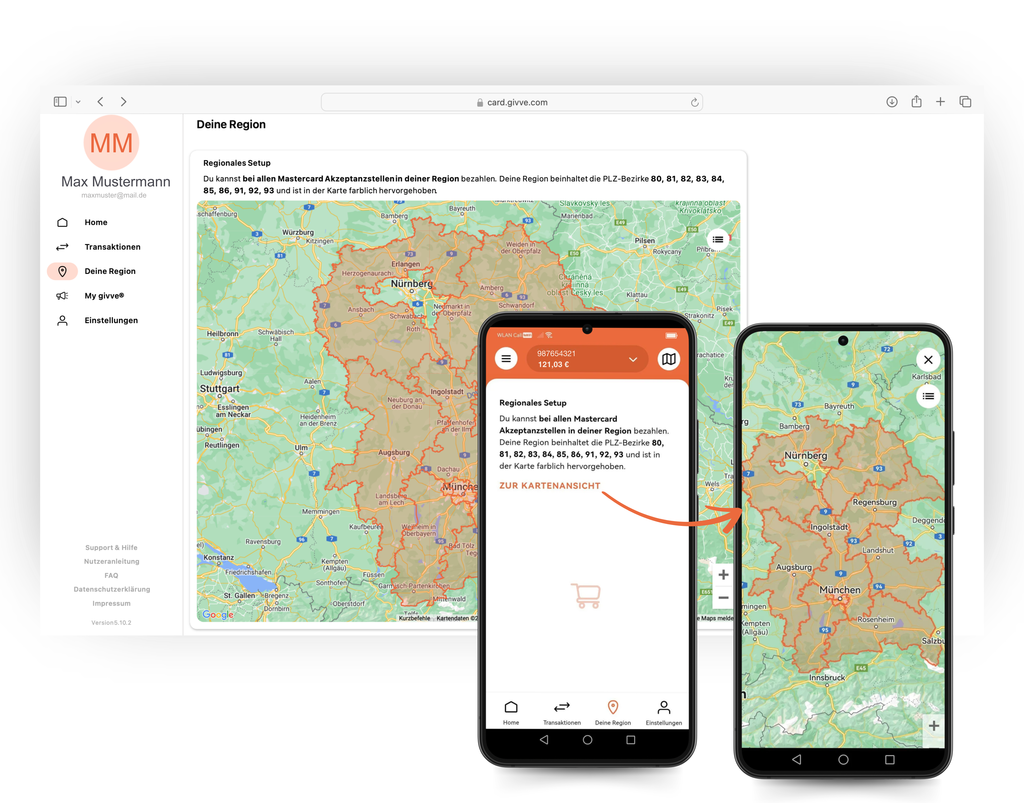Login
After successful registration, you can log in to the givve® Card Portal with your email address and password. Forgot your login? Find out what to do in our FAQ.
Always keep an eye on your givve® Card balance. At any time, whether on the go or from home.
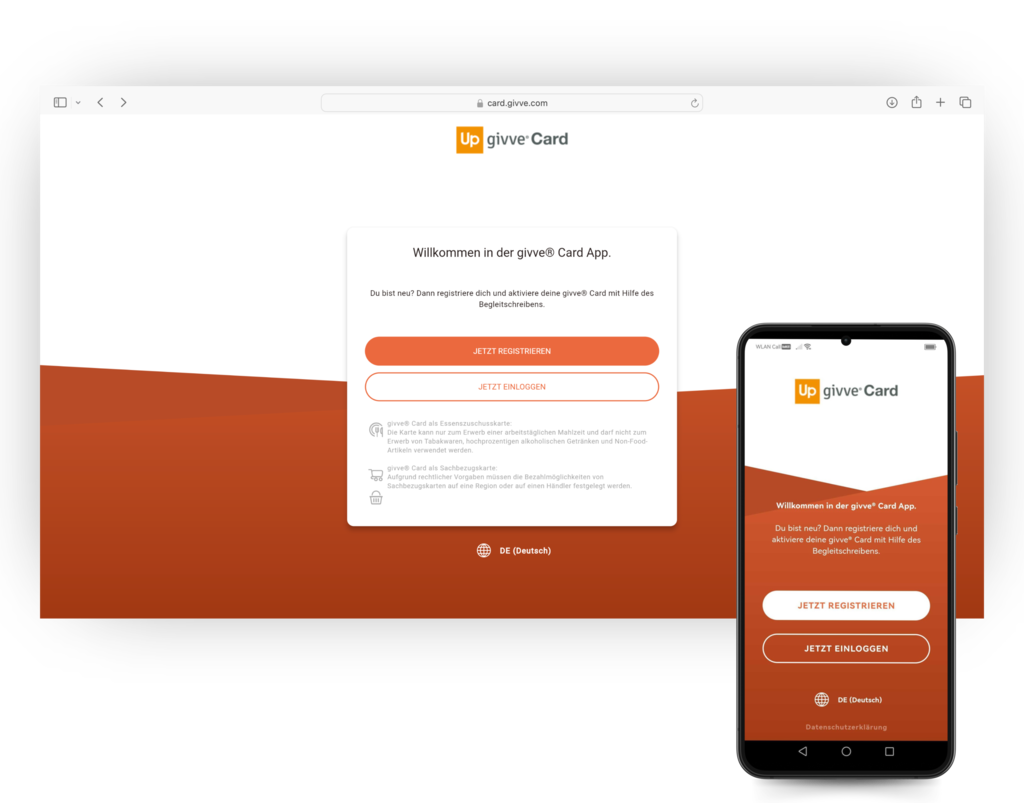
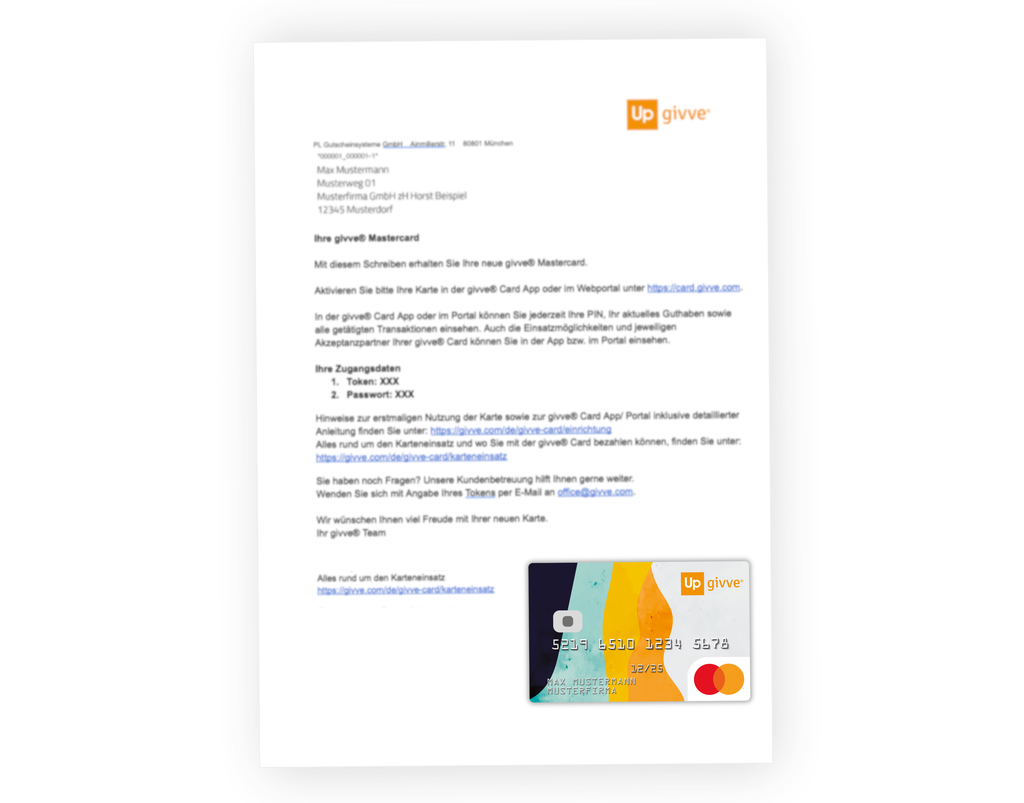
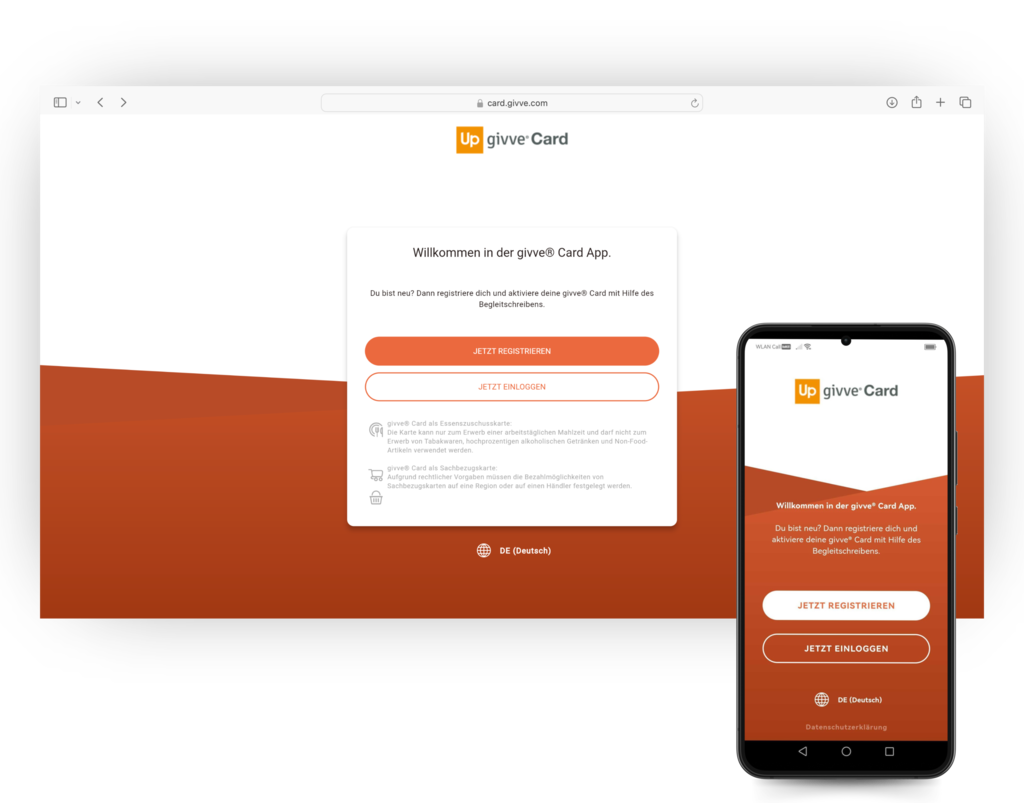
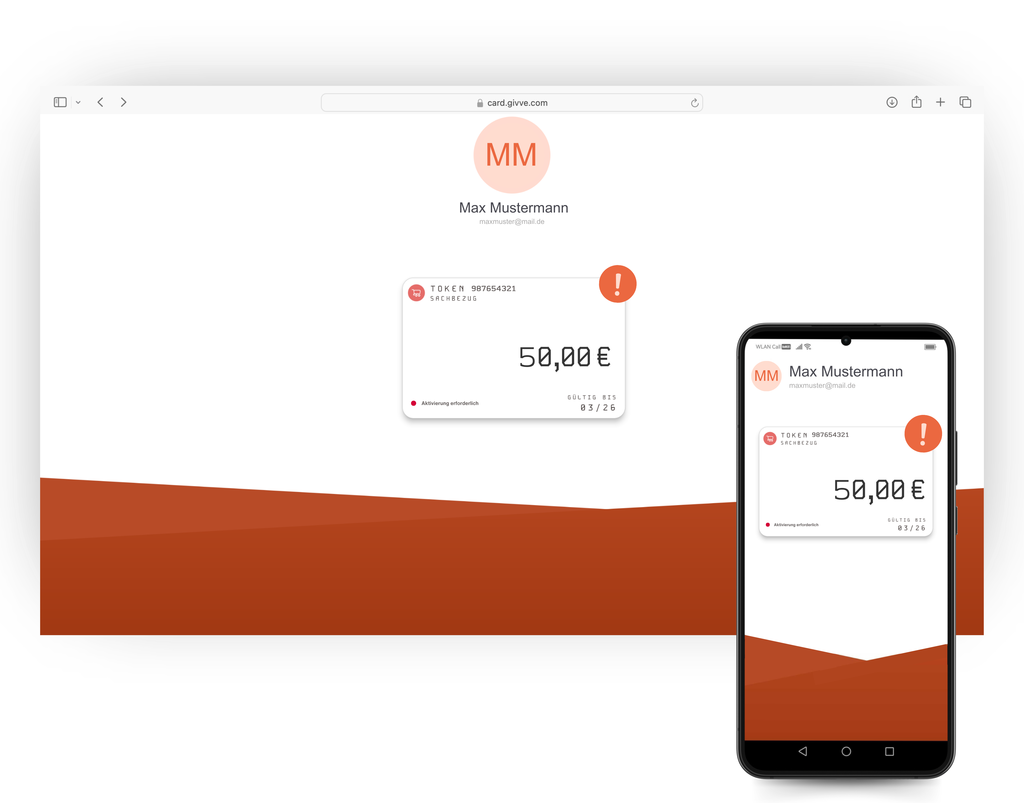
You will receive your givve® Card welcome letter by post. This includes your individual token and password.
Before logging in for the first time, you must register in the webportal or app. To do this, please enter the token and password from the givve® Card welcome letter and follow the further instructions. Once registered, both portals (web and app) can be used.
Before you can use your card for the first time, it must be activated. Once this has been done successfully, the givve® Card can be used for payments. Whether the activation was successful can be seen on the overview page under activation status.
After successful registration, you can use the givve® Portal on the web and in the app to check your balance. Below you will find a guide to the most important topics and functions.
After successful registration, you can log in to the givve® Card Portal with your email address and password. Forgot your login? Find out what to do in our FAQ.
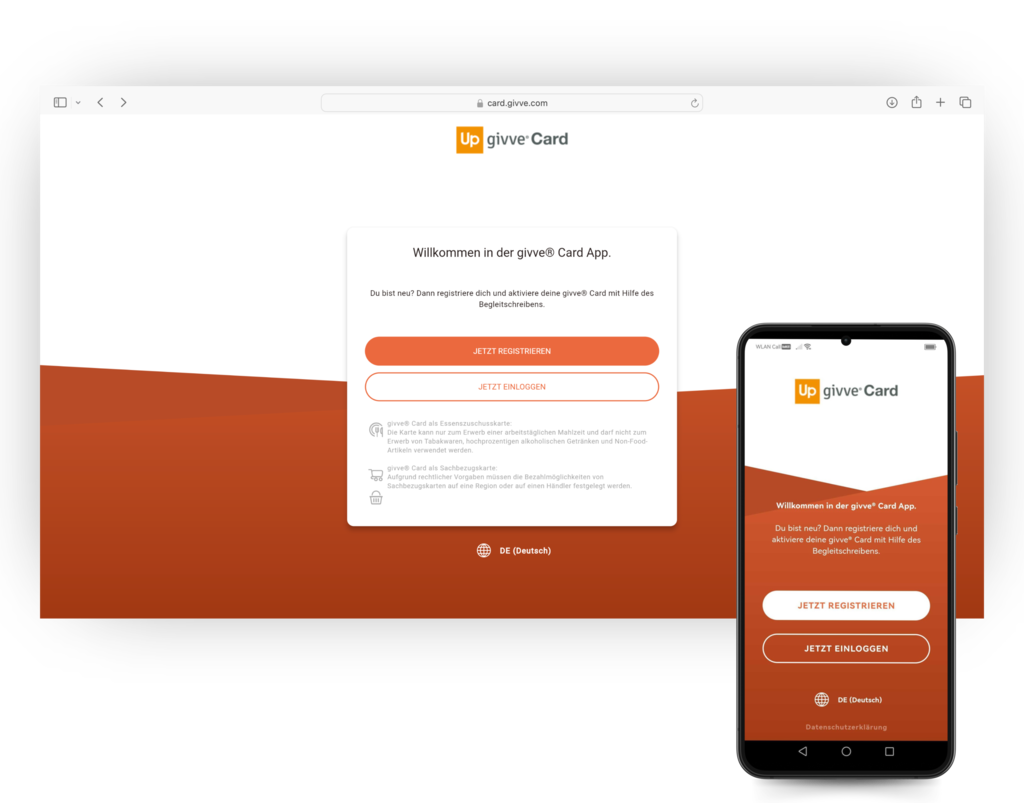
On the homepage of the givve® Card app and the givve® Card portal you will find information about your current balance as well as details about the setup of your givve® Card and where you can use the card. You can also view the latest transactions and further information here. In the “My givve®” area you will find important information, news and special offers for card users.
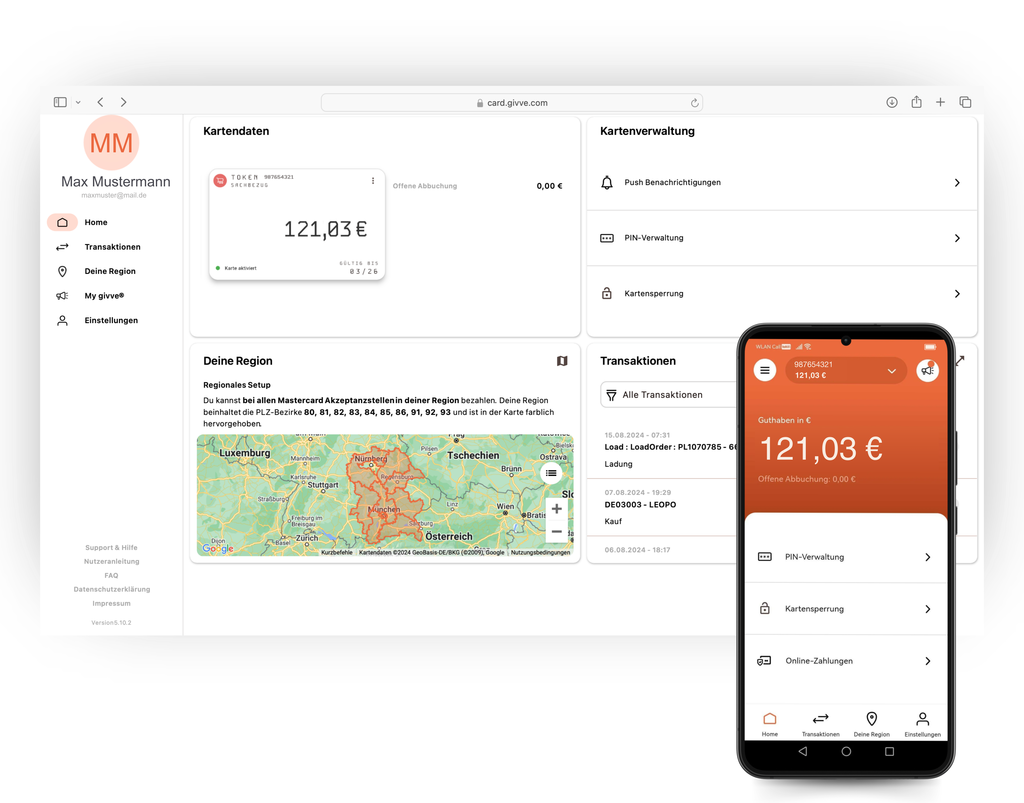
You can find your PIN under "Home" in the givve® Card app and under "Home" or "Settings" in the givve® Card portal. Click "Show PIN" to view it. If you would like to unlock your PIN, you can press “Unlock PIN” at the bottom of the “Show PIN” in the givve® Card Portal and do so. In the givve® Card app you can find this function under “Manage card”.
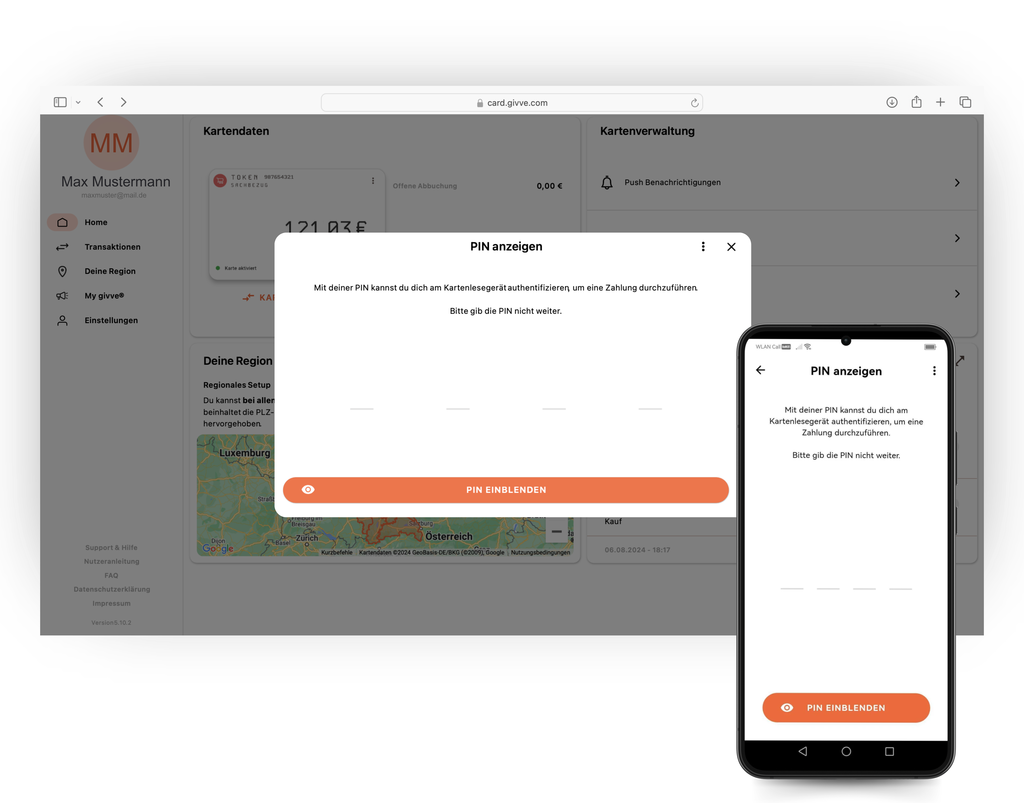
The following setting options are available to you:
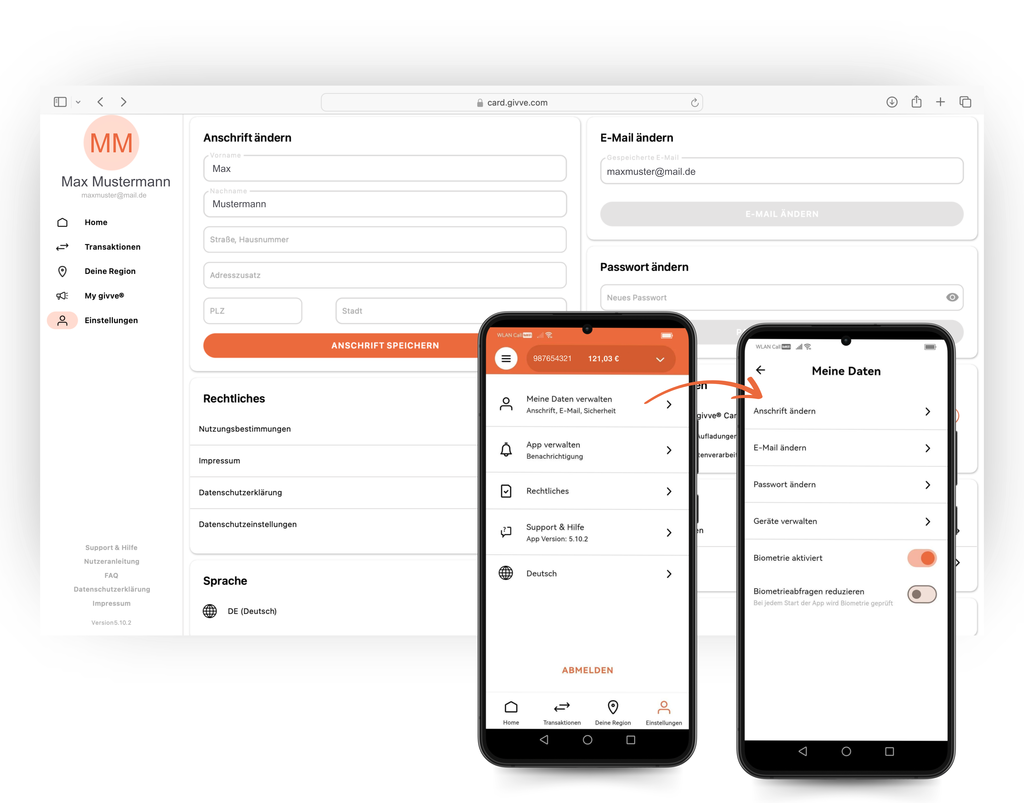
It is not possible to withdraw cash or cash substitutes or to overdraw the card beyond the credit balance with the givve® Card.
You can see which region and at which acceptance points your card can be used in the givve® Card app or in the givve® Card Portal under the information on "acceptance points".
There are two possible setups for the givve® Card, which offer different usage options.
In the regional setup, depending on your settings, you can pay at all Mastercard acceptance points in your selected region or at all givve® acceptance partners. Here you can check which acceptance points are available for your region. Please note that online payments are not possible in the regional setup.
In the retailer setup you can pay at all branches throughout Germany of the givve® acceptance partner selected for your givve® Card. Online payments are usually also possible.